Resources
This section currently features some basic instructions on how to setup your links and banners to start promoting Get The Best Grades With the Least Amount of Effort and earning commissions.
- Promoting Get The Best Grades With the Least Amount of Effort affiliate program
- How do I add the Get The Best Grades With the Least Amount of Effort affiliate program to my account?
- What is a tracking id?
- How to get banners and promotional tools
- How to add banners to your website
- Example code for linking a banner image
- Example code for creating a text link
Promoting the Get The Best Grades With the Least Amount of Effort affiliate program
Login to your ClickBank account using your username and password by clicking the text link at the top right of all pages or by navigating to the front page. Once logged in, you will be redirected to your main account screen. The message at the top should say ‘Welcome username” so you can be sure you are logged in.
To start promoting products at ClickBank you need to complete the following 3 steps:
- Locate our product in the ClickBank Marketplace
- Get banners and links (making sure to add your unique ClickBank ID)
- Add them to your site or other affiliate promotions
How do I add the Get The Best Grades With the Least Amount of Effort affiliate program to my account?
Once you sign up to be an affiliate on ClickBank, you are automatically approved to promote Get The Best Grades With the Least Amount of Effort.
One you have signed up as a ClickBank affiliate, locate our product in the ClickBank Marketplace.
Next, click the Create Hoplink text under the listing and a popup will ask you for your username and tracking ID (optional):
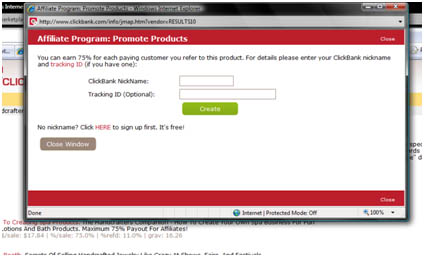
The unique hoplink that is created is the link you should attach to all promotions (e.g. emails, banners, pay per click etc.)
What is a tracking ID?
The tracking ID is an optional tool which can be used to separate multiple campaigns. For example, if you were linking to us from 2 different websites you may wish to track which is getting better results.
Some webmasters have dozens of referring websites and the tracking ID allows them to separate these and monitor individual marketing campaigns.
If you only have 1 website, you do not need to use this but may like to create a tracking ID for individual pages within your website. If you do not wish to add one, leave it blank.
You will be presented with a URL to use for all banners and text links that looks like this:
http://46cc3afctwl8alilfm6a2edw67.hop.clickbank.net/
For more information on promoting ebooks and other affiliate programs with ClickBank, check out the Beginner Affiliate Questions PDF document.
How to get banners and promotional tools
To collect banners and other tools for promotion, visit our affiliate promo tools page.
> Get The Best Grades With the Least Amount of Effort Promo Tools
How to add banners to your website
Either save these banners to your hard drive or copy the direct banner path into your HTML.
What, I hear you say? Let me explain...
HTML code can seem very daunting if you haven’t worked with it much, but you only need to know a couple of basic examples to be able to add text links and banners to your website. Example HTML to create a link: <a href=”URL”>everything in here will link to the url you set </a> |
Example code for linking a banner image:
Empty: <a href=””><img src=””></a>
Example: <a href=”http://46cc3afctwl8alilfm6a2edw67.hop.clickbank.net”><img src=”https://www.get-better-grades.com/affiliates/banners/banner01.jpg”></a>
Example code for creating a text link:
Empty: <a href=””></a>
Example: <a href=”http://46cc3afctwl8alilfm6a2edw67.hop.clickbank.net”>Click here to download the Get The Best Grades With the Least Amount of Effort eBook</a>
NOTE: Don’t forget to replace the example affiliate code with your own
Need more help with hoplinks, cloaking or tracking?
